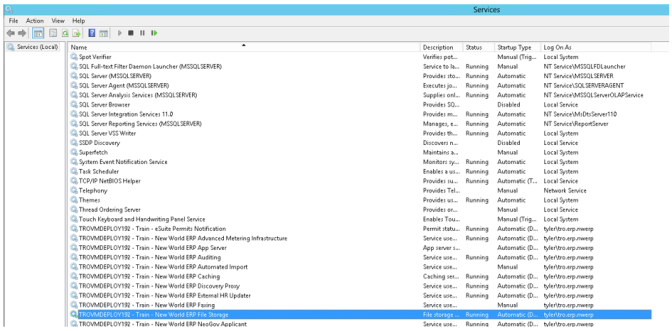Document Output Path (File Storage)
Tyler Deploy uses dynamic installation directories for deployment speed and accuracy. In the past, static files were often placed in relative locations within the deployment. In 2019.1, changes needed to be made to this philosophy due to the dynamic installation behaviors. This guide will help you track down the location of the Document Output Path (also known as FileStorage) and how to change it to another drive.
File Storage is a pointer in the Management Console (https://APPSERVERHOSTHEADERMAPPING/ManagementConsole#/Base). Authenticate with a user who has access to the site.
Click the vertical ellipsis on New World ERP card and choose Configuration Settings.
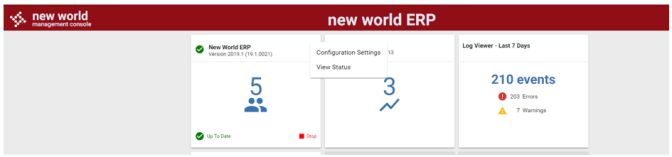
After expanding the Configuration Settings banner, you will find the Document Output Path.
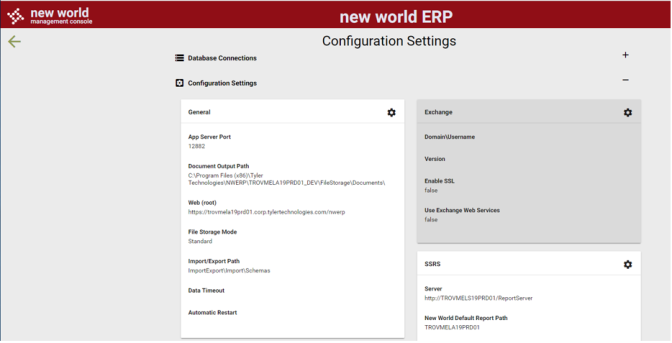
File Storage/Documents will remain in their original position on the file structure if the server was upgraded. IE) If C:\Program Files (x86)\New World Systems\Logos.Net\FileStorage\Documents was the directory prior to the upgrade, it will be the same directory after the upgrade. New server installs will default to a dynamic path of {Install Directory}\Program Files (x86)\Tyler Technologies\NWERP\{Instance Name}\FileStorage\Documents.
Clicking the gear icon on the General bar above will allow you to change the path of the Document Output Path. After that, the files in the original path (that from the Management Console above) should be copied from the existing path to your desired path. The service user running New World ERP (found on the {Instance Name} – {Environment Name} – New World App Server service (below it is tyler\tro.erp.nwerp) needs full rights to the Document Output Path folder.
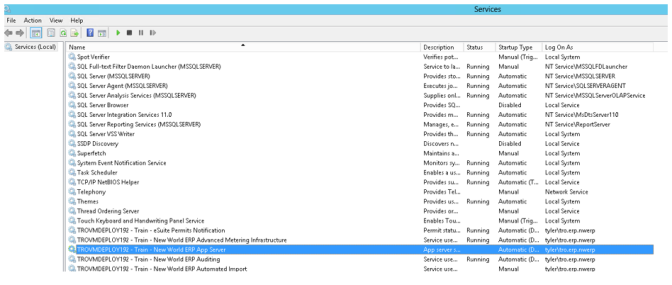
After changing to the desired Document Output Path, please restart the {Instance Name} – {Environment Name} – New World ERP File Storage Service. After this restart is complete, you should see new report outputs store in your updated File Storage folder.